Find the best audio interface for streaming in this guide. Learn tips, settings, and steps to optimize your setup for quality audio and seamless streaming.
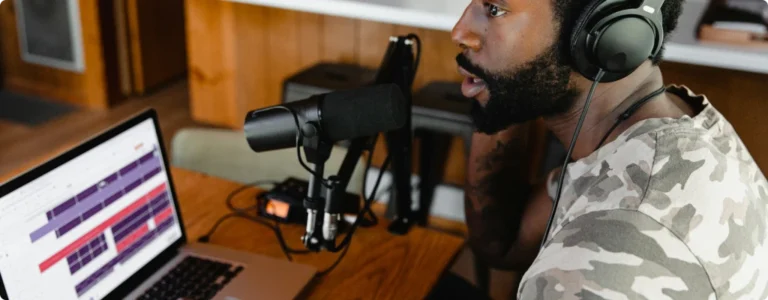
Best Audio Hub tests and reviews audio interfaces. Our articles may include affiliate links and we may earn a commission. Read more about how we evaluate products.
An audio interface can dramatically improve your live streaming sound quality, giving your viewers a richer, clearer audio experience. Using an audio interface for live streaming, however, involves more than just plugging in the device.
Knowing how to adjust essential settings and optimize your setup can make a big difference.
In this guide, I’ll cover the steps, tips, and settings that will help you get the best sound possible for your streams.
1. Choose the Right Audio Interface for Streaming

The first step to improving your live stream audio is choosing an interface with the right features. While many interfaces work for general recording, some models cater specifically to streaming with features like low-latency monitoring and DSP processing.
Apollo Solo is a top choice for streamers looking for premium sound and real-time effects.
Another great choice with direct connectivity to phones and cameras is the Focusrite Vocaster One.
2. Connect Your Audio Interface to Your Streaming Software
Once you have the right audio interface, it’s time to connect it to your streaming software. Programs like OBS Studio and Streamlabs allow easy integration with external audio devices.
Firstly, plug your interface into your computer, and in OBS or your chosen software, navigate to the audio settings to select your interface as the main audio input.
This setup ensures your stream captures audio directly from your interface, bypassing lower-quality built-in mic options.
3. Set Up Low-Latency Monitoring

Low-latency monitoring is crucial for real-time feedback during live streaming. Most audio interfaces offer a direct monitoring feature, which allows you to hear yourself without delay.
This feature is useful for monitoring your voice and sound levels, especially if you’re speaking or performing live. Many interfaces, like the Focusrite Scarlett 2i2 3rd Gen, have an easy-to-use direct monitoring button for this purpose.
RELATED
4. Adjust Gain Levels for Clarity and Volume
Correct gain settings can make or break your streaming audio. Start by setting your gain so that audio peaks stay within the green and yellow range on your interface’s meter, avoiding the red to prevent distortion.
High gain can result in clipping and noise, while low gain can make you sound distant. Adjusting the gain correctly ensures your voice or instrument sounds clean and balanced for your audience.
5. Select the Optimal Sample Rate and Bit Depth
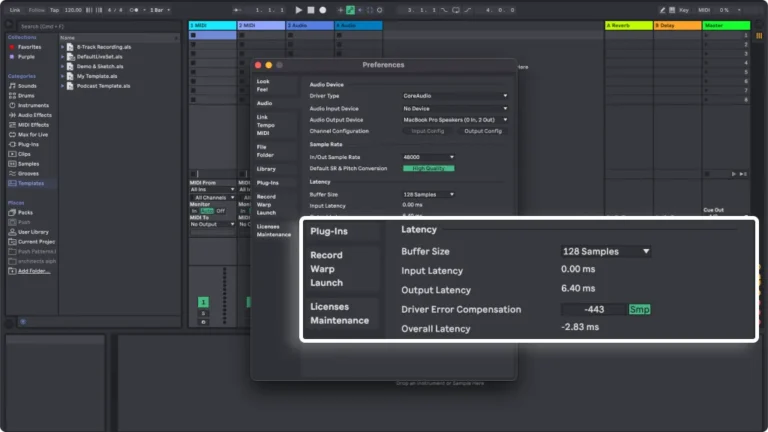
Choosing the right sample rate and bit depth is essential for good sound quality without overloading your CPU. For streaming, a sample rate of 48kHz and a bit depth of 24-bit typically provide an excellent balance between quality and performance.
This setting captures a high level of audio detail, helping your voice and music sound clear and professional, even on high-definition streams.
6. Use Quality Cables and Keep Connections Stable
Good cables reduce interference, which is important for achieving clear sound on live streams. Balanced TRS or XLR cables offer the best quality and stability. Avoid USB extenders, as they can cause signal issues or latency.
Keep your connections secure, and use cable ties if needed to prevent accidental disconnections during live streams.
7. Control Background Noise with Noise Gates and Filters

Live streaming often introduces background noise, but noise gates and filters can help. OBS and similar streaming software allow you to add filters to your audio, including noise gates to reduce background sounds when you’re not speaking.
These tools are especially helpful if your streaming space isn’t soundproofed.
8. Test Your Sound with Monitoring Headphones
Using high-quality monitoring headphones helps you hear exactly what your audience hears, allowing you to make real-time adjustments.
Consumer headphones often enhance bass or treble, which can mislead you in the mix. Studio headphones, like the Audio-Technica ATH-M50x, offer a flat response, giving you a more accurate sound for live monitoring.
9. Position Your Microphone Properly
Microphone positioning can make a big difference in sound quality. Place the mic slightly off-center and at an angle to avoid “popping” sounds on hard consonants.
For vocal streaming, use a pop filter to minimize harsh sounds. Experiment with distance to find the best position that captures your voice clearly without picking up too much room noise.
10. Use Real-Time Effects Sparingly
Some audio interfaces, like the Apollo Series, allow you to add real-time effects through DSP. These effects, such as compression or reverb, can enhance your voice or instruments.
However, use them sparingly to avoid overloading the sound. A light compression and subtle reverb can add depth without overpowering your voice or music.
However, use them sparingly to avoid overloading the sound. A light compression and subtle reverb can add depth without overpowering your voice or music.
Conclusion
Using an audio interface for live streaming can greatly enhance your sound quality, making your streams more professional and engaging.
By selecting the right settings, minimizing background noise, and using the best equipment, you can deliver a polished audio experience.
Remember, each setting and adjustment brings you closer to a top-quality stream your audience will enjoy.



